07 Nov Dynamic Product Ads for E-Commerce
You hear again and again, the right Facebook strategy is so crucial but very little evidence of what these are? So many marketing managers and business owners are asking us about how to get more from their Facebook. Today I am discovering some great Facebook strategies for E-commerce sites.
Use Dynamic Product Ads
These ads are shown to you based on what a user may have seen on a site and has been shown again and again as the highest ROI strategy in ecommerce. Think about what you are getting for it. People who are “thinking about it” on a CPC basis. The content that is tailored based on their activity on your site. Amazon has been doing it for years. If that isn’t a good reason, I don’t know what is.
It’s not as labour intensive as you might think either. With the templates, you don’t have to create individual ads for each product in your shop. All you need to do is use the templates to pull images, product names, pricing and other information from your product database. This is depending on the products you upload to Facebook business manager. So if you have more than a thousand products, this could be a brilliant solution for you.
Getting Started
- Step 1.Open up your Business manager
Head on over to the Facebook business manager and Upload your product catalogue. Make sure you include all products you want to promote with information to display for each product (name, price, image,).
- Step 2 Add a custom audience pixel to your site.
Make sure it includes reporting on customers’ buying behaviour. Also ensure it is in the correct place on the page. It needs to go in the header of the product pages.
- Step 3 Create a dynamic template.
Facebook will auto-fill the template with the right products and relevant information. Don’t forget to name your ads with a title, specify which keywords to pull in images, product names from the product catalogue.
- Step 4 Set up Display Product Ads in the Power Editor.
Finish by specifying if you want to advertise products from your entire catalogue or just certain categories.
And that is that. You can go live. Then it’s all about measuring, altering and iterating.
There are 1000 and 1 reasons why you should use these types of ads, but just think, 72% of online shoppers on average abandon their carts without completing a purchase and without re-targeting, only 8% of them will come back to buy. With re-targeting however the average site can bring back 26% of abandoners to complete a purchase. Finally, the average CTR of re-targeted ads is 10x higher than standard display ads.
So that is that – By not re-targeting your visitors it costs you a good conversion rate and you’re leaving money on the table.
You can run re-targeting campaigns via the Power Editor and target your visitors with general offers, coupons, single and multi-product ads and more.
Let me know how you use it and if you’d like some help then please do get in touch here.
Tris



No Comments